# 自定义组件
# 创建插件组件
# 概述
webclient-vue-cesium 是针对原始的 cesium 脚本的封装。很多额外的高效的插件也是项目开发中常常使用的。因此为了将常用的 cesium 的插件也通过 Vue 的方式使用,下面将介绍如何创建插件组件。
一个插件组件本质上还是通过 Vue 组件的方式,核心思想是通过获取 根组件mapgis-web-scene中的 Cesium 、 CesiumZondy和 vueCesium 以及 component 对象来进行对应的拓展功能。
webclient-vue-cesium 内部使用独立的 Vue 注入机制provide/inject (opens new window)。
当mapgis-web-scene组件创建的时候,必须等到地图初始化加载完毕后,然后才会渲染子组件。同时通过 provide 的方式提供下面四个对象:
TIP
Cesium@mapgis/cesiumvueCesiumcesium 对象的存储管理器CesiumZondy@mapgis/webclient-ceisum-plugin.js(后期不再使用)component当前 mapgis-web-scene 组件对象
只要是注入了上面的对象,你就可以添加地图要素或者执行对应的地图方法。 注入方法如下:
inject: ["Cesium", "vueCesium","CesiumZondy", "viewer"], // viewer通过mapgis-web-scene组件对象:component.viewer获取
封装插件的核心思想是:保持 Vue 本身的声明规范,这样做可以容易封装额外的控制组件和图层组件。同时也容易封装第三方插件,适应不同的业务需求。
# 基本示例
App 项目代码
<template>
<div class="custom-geojson-layer"></div>
</template>
<script>
export default {
name: "mapgis-3d-custom-geojson-layer",
inject: ["Cesium", "vueCesium", "viewer"],
components: {},
props: {
// import VueOptions from '@components/Base/Vue/VueOptions'
// ...VueOptions // VueOptions就是下面的vueKey, vueIndex
vueKey: { type: String, default: "default" },
vueIndex: {
type: String | Number,
default: (Math.random() * 10000).toFixed(0),
},
},
data() {
return {};
},
created() {},
mounted() {
this.mount();
},
destroyed() {
this.unmount();
},
methods: {
createCesiumObject() {
const { url } = this;
return new Cesium.GeoJsonDataSource.load(url);
},
mount() {
const { vueCesium, viewer, options, type, vueKey, vueIndex } = this;
const { dataSources } = viewer;
const vm = this;
let datasource = this.createCesiumObject();
// datasource这里绝对不能放到vue.data上
// this.$_datasource = datasource; $_前缀也不行,还是会触发更新机制
datasource.then(function (dataSource) {
// viewer.zoomTo(dataSource);
dataSources.add(dataSource).then(() => {
let entities = dataSource.entities.values;
// 可以认为是一个范式,在 @components/WebGlobe/manager.js中新增/使用对应的XXXManager对象
// Cesium管理中心添加对应的记录,这段代码可以认为是对应的vue的mounted的生命周期中的初始化data属性
vueCesium.GeojsonManager.addSource(vueKey, vueIndex, dataSource, {});
this.$emit("load", vm);
});
});
},
unmount() {
let { vueCesium, viewer, vueKey, vueIndex } = this;
const { dataSources, scene } = viewer;
// 这段代码可以认为是对应的vue的获取data属性
let find = vueCesium.GeojsonManager.findSource(vueKey, vueIndex);
if (find) {
if (dataSources) {
dataSources.remove(find.source, true);
}
}
// 这段代码可以认为是对应的vue的获取destroyed生命周期
vueCesium.GeojsonManager.deleteSource(vueKey, vueIndex);
this.$emit("unload", this);
},
},
};
</script>
window.vueCesium.GeojsonManager = window.vueCesium.GeojsonManager || new GeojsonManager();
export class GeojsonManager extends BaseManager {}
constructor(vueKey) {
this.default = [];
this.vueKey = vueKey || "default";
}
// 添加数据
addSource(vueKey, vueIndex, source, options) {
vueKey = vueKey ? vueKey : this.vueKey;
vueIndex = vueIndex ? vueIndex : this.vueIndex;
vueIndex = `${vueIndex}`;
if (!this[vueKey]) {
this[vueKey] = [];
}
this[vueKey].push({
key: vueIndex,
source: source,
options: options,
});
}
// 删除数据
deleteSource(vueKey, vueIndex) {
let index = -1;
vueIndex = `${vueIndex}`;
this[vueKey].find((s, i) => {
let result = false;
if (s && s.key === vueIndex) {
index = i;
result = true;
}
return result;
});
if (index >= 0) {
this[vueKey].splice(index, 1);
}
}
// 获取指定vue组件数据
findSource(vueKey, vueIndex) {
vueKey = vueKey ? vueKey : this.vueKey;
vueIndex = vueIndex ? vueIndex : this.vueIndex;
vueIndex = `${vueIndex}`;
let index = -1;
let findSource = undefined;
if (!this[vueKey]) return findSource;
let find = this[vueKey].find((s, i) => {
let result = false;
if (s && s.key === vueIndex) {
index = i;
result = true;
}
return result;
});
if (find) {
findSource = {
...find,
index: index,
};
}
return findSource;
}
// 获取全部vue组件数据
findAllSource(vueKey) {
vueKey = vueKey ? vueKey : this.vueKey;
return this[vueKey];
}
}
{
"default": [{...Layer1},{...Layer2}],
"custom_key": [{...Layer1}]
}
WARNING
看完上面的源码分析,可能会存在一个疑问,为什么不采取 vue 的 data 属性来控制 Cesium 的图层对象,而是实现了一个 vueCesium.XXXXManager 来实现对应的生命周期管理。本质原因在于:
- Cesium 的对象只能通过自身或者全局 window 来管理,一旦被 vue 框架管理,很容易出现 Cesuim 对象被 vue 自身的更新机制
反复强制更新,这点在多屏联动以及 WebGL 渲染的时候尤其明显。 - Vue 的内存占用其实很低,绝大部分的内存、CPU、GPU 资源都是被 Cesium 本身占据,Cesium 本身有自身的内存管理方式,因此不能将
Cesium的生命周期让Vue框架来托管 - 直接表现就是不类似这么处理,封装的 Cesium 组件在加载使用后会变得
异常卡顿
可以做如下理解:
vue 组件
创建cesium 某个对象的时候,vue 组件mounted中做 cesium 某个对象的存储。
let datasource = `this.createCesiumObject()`; // 创建Cesium本身的对象
// 可以认为是一个范式,在 @components/WebGlobe/manager.js中新增或使用对应的XXXManager对象
// 这段代码可以认为是对应的cesium对象的mounted的生命周期,初始化数据存储的作用。
vueCesium.GeojsonManager.addSource(vueKey, vueIndex, `dataSource`, {});
TIP
vue 组件使用
data属性的时候,通过下面的代码来类比 this.data 使用 cesium 某个对象
let find = vueCesium.GeojsonManager.findSource(vueKey, vueIndex);
let value = find.source; // 获取mounted的时候存储的Cesium对象`dataSource`
TIP
vue 组件
释放cesium 对象的时候,vue 组件获取 data 的 cesium 对象进行对应的释放
// 类比data属性,获取对应的资源
let find = vueCesium.GeojsonManager.findSource(vueKey, vueIndex);
// 真正释放大量占用内存、GPU、CPU资源的地方
dataSources.remove(find.source, true);
// Cesium管理中心删除对应的记录
// 释放真正占内存的cesium对象
vueCesium.GeojsonManager.deleteSource(vueKey, vueIndex);
DANGER
上面的核心思想就一句话,通过 XXXManager 来托管类比实现 Vue 的创建、使用、销毁的生命周期,一定要实际实战一下才能体会到这样设计的原因
# 创建 Storybook 示例
# 一、注册组件到 StoryBook
这里以一个 WMTS 组件为例,创建了一个新组件
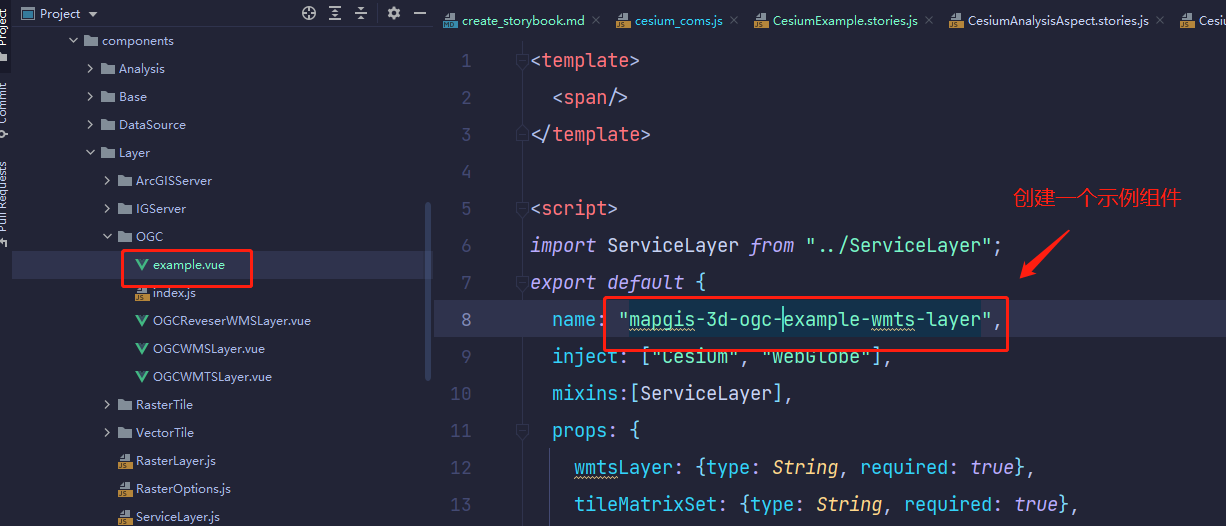
将组建注册到 StoryBook 的配置文件中,配置文件路径如下:webclient-vue/.storybook/components/cesium_coms.js
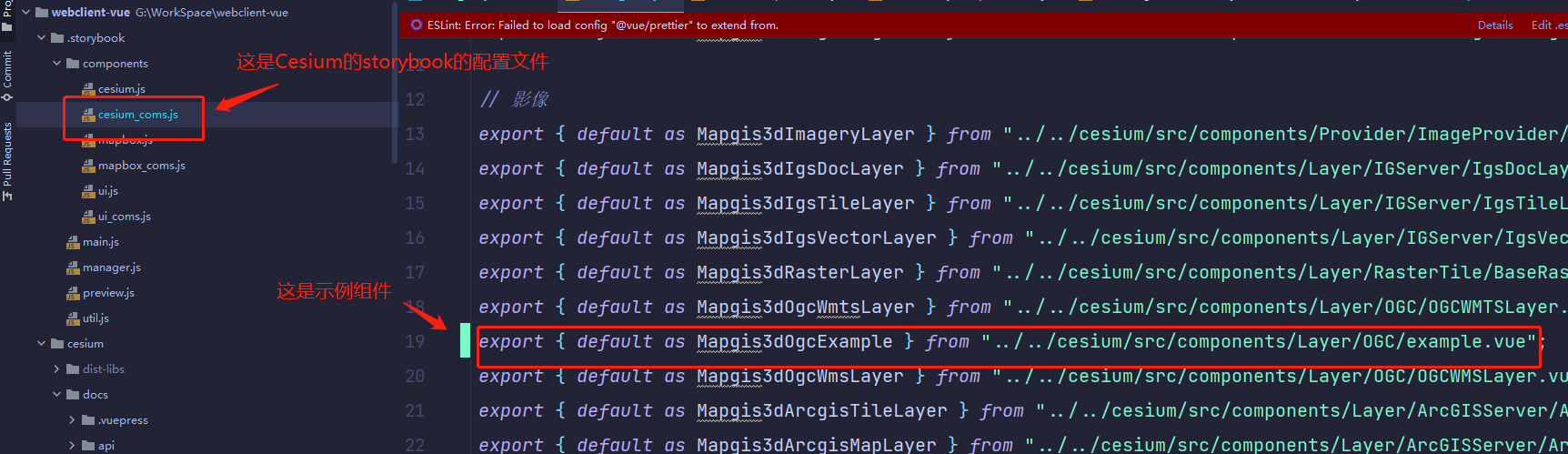
# 二、创建一个 StoryBook 的 3D 组件示例
找到如下文件夹:webclient-vue/stories/mapgis3d,新建一个 storybook 的 3D 示例 CesiumExample.stories.js
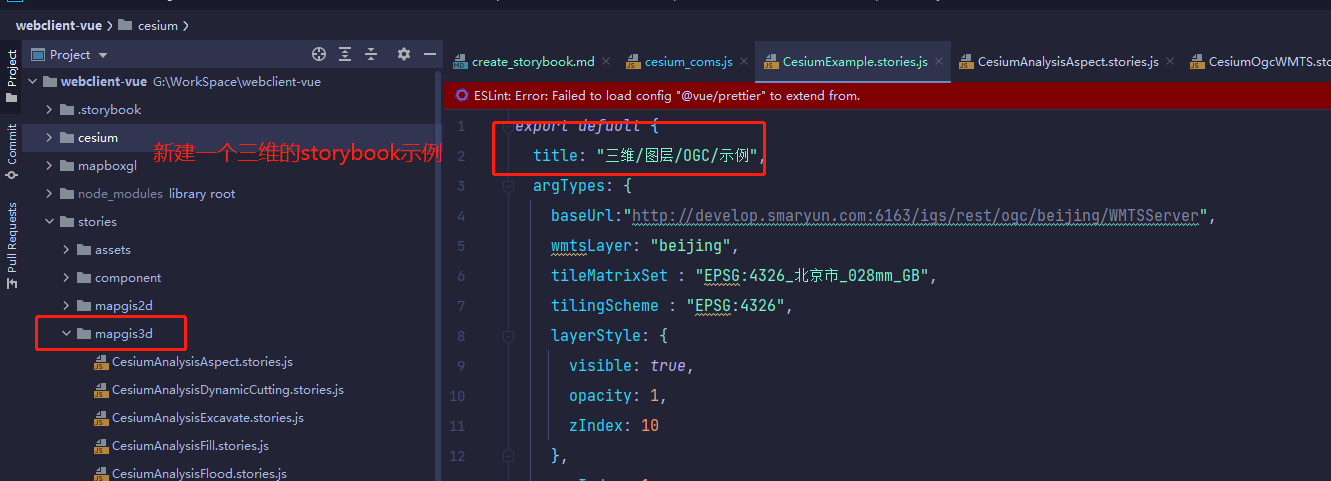
# 三、stories 的结构解析
一个 storybook 示例包含如下三部分:标题、示例代码、接口展示
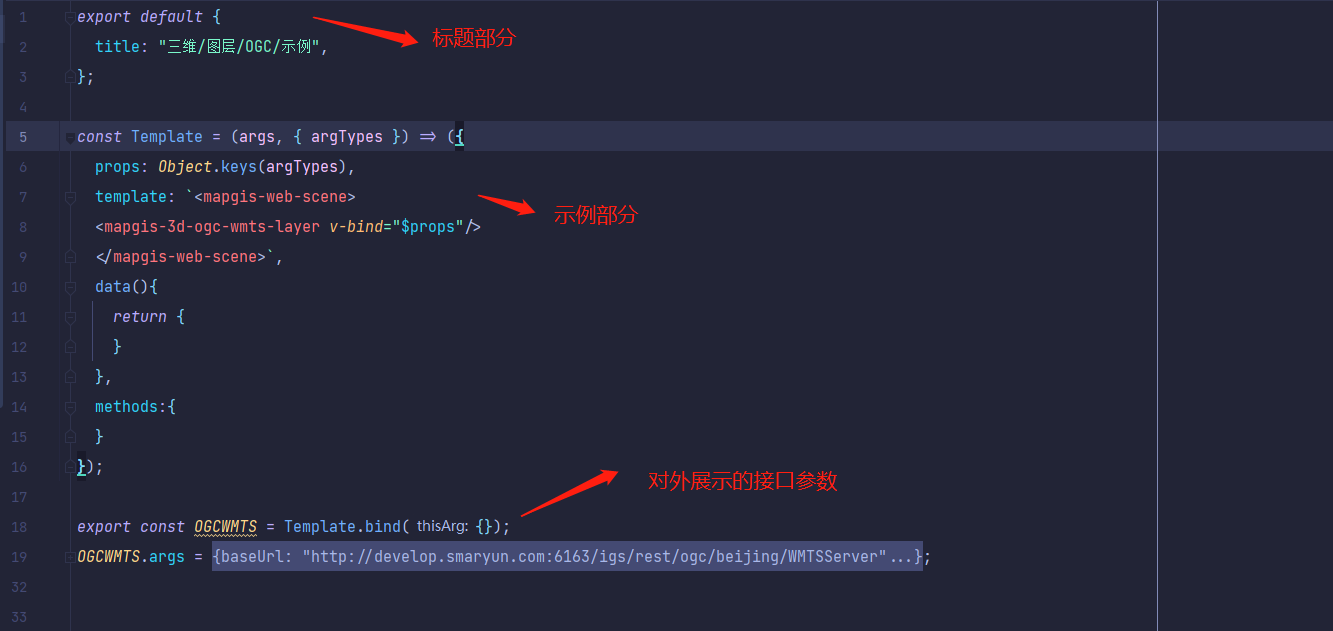
标题结构如下:
export default { title: "三维/图层/OGC/示例", argTypes: { baseUrl: {
description:'地图请求的基地址路径', table:{ type:{ summary: 'tips',detail:
"这是提示信息" }, defaultValue: { summary: 'null' }, }, control:'text' }, } };
title 里面每一个斜杠'/',代表一个文件夹,最后一个斜杠'/'后面的文字就是最终的标题,这里的标题就是“示例”
示例代码结构如下:
const Template = (args, { argTypes }) => ({ props: Object.keys(argTypes),
template: `
<mapgis-web-scene>
<mapgis-3d-ogc-example-wmts-layer v-bind="$props"/>
</mapgis-web-scene>
`, data(){ return {} }, methods:{ } });
argTypes 代表对外展示的接口,所有的 argTypes 里面的值,都会展示到示例页面里
props、template、data。methods 就是标准的 vue 模板语法,可完全按照 vue 来编写
接口展示结构如下:
export const ExampleLayer = Template.bind({}); ExampleLayer.args = {
baseUrl:"http://develop.smaryun.com:6163/igs/rest/ogc/beijing/WMTSServer",
wmtsLayer: "beijing", tileMatrixSet : "EPSG:4326_北京市_028mm_GB", tilingScheme
: "EPSG:4326", layerStyle: { visible: true, opacity: 1, zIndex: 10 }, vueIndex:
1, options: {} };
请注意这句话 export const ExampleLayer = Template.bind({});
"ExampleLayer"这个名称就是次级标题的名称
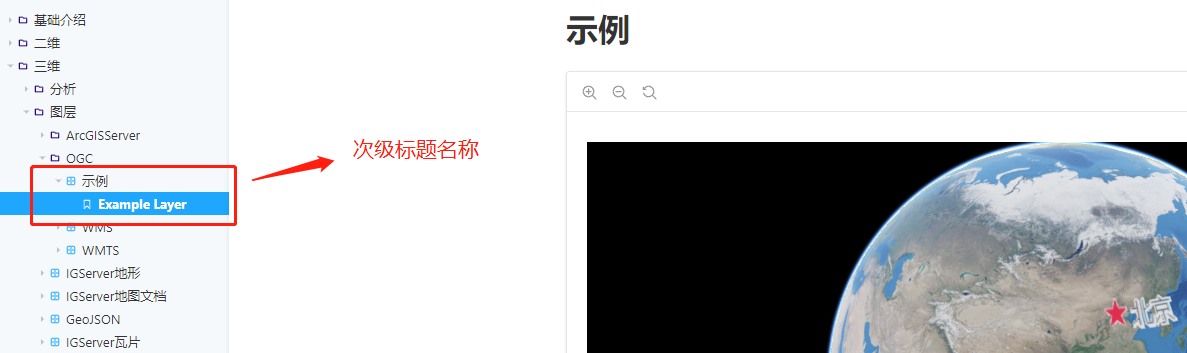
ExampleLayer.args 里面的值将会展示在示例页面的 form 表单中
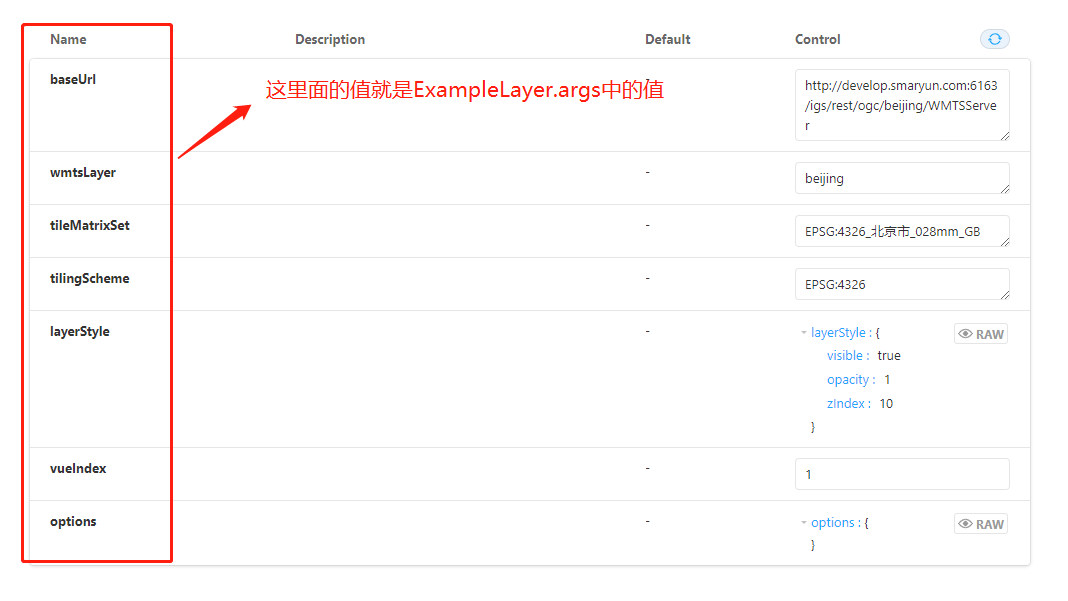
在展示示例的接口展示表单中修改接口的值,可以实时更新示例,但请注意,更新走的是初始化的方法,不会触发 watch 函数!!!!
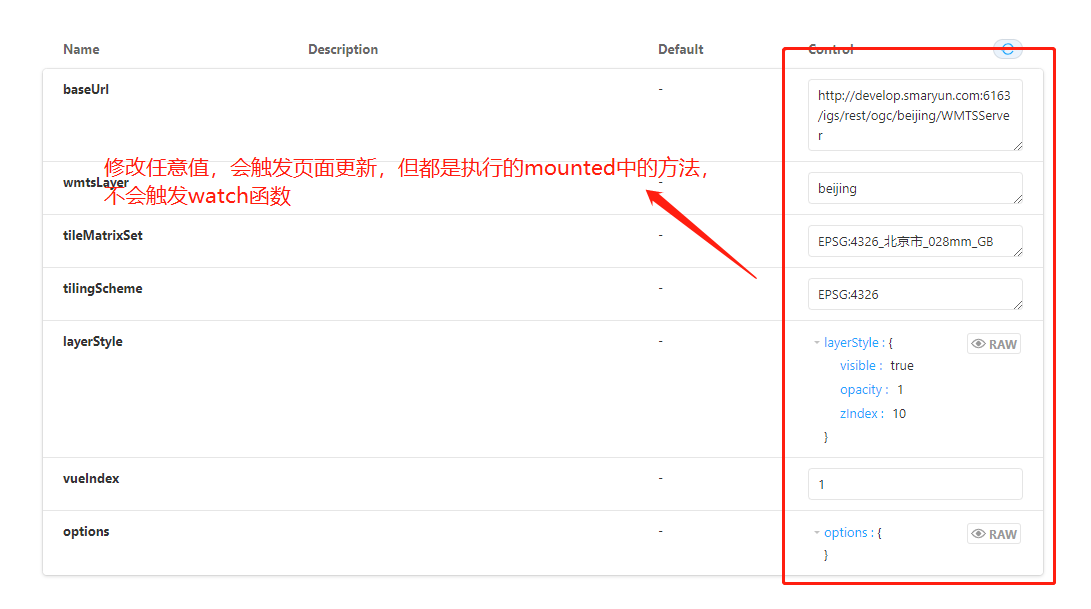
编写接口描述信息,这里以 baseUrl 字段为例,展示如何编写 Description 以及 Default 的值
在 export default 中的 argTypes 添加一个 baseUrl 字段,如下所示
export default { title: "三维/图层/OGC/示例", argTypes: { //要描述的字段
baseUrl: { //描述信息,即页面上Description那一栏的值
description:'地图请求的基地址路径', table:{
//description描述信息下的提示框,可选,添加这一项就会在描述信息文字下生成一个提示信息按钮
//summary:提示按钮里的文字,detail:提示信息 type:{ summary: 'tips',detail:
"这里是提示" },
//默认值,即页面上Default那一栏的值,不在这里填写,则页面上不会有默认值
//如果加了detail,{ summary: 'null',detail: "这里是提示"
},则页面会多出一个描述信息的提示框 defaultValue: { summary: 'null' }, },
//Control这里一栏里面展示数据的方式,可以是input、textArean、boolean等,可选值如下
control:'text' }, } };
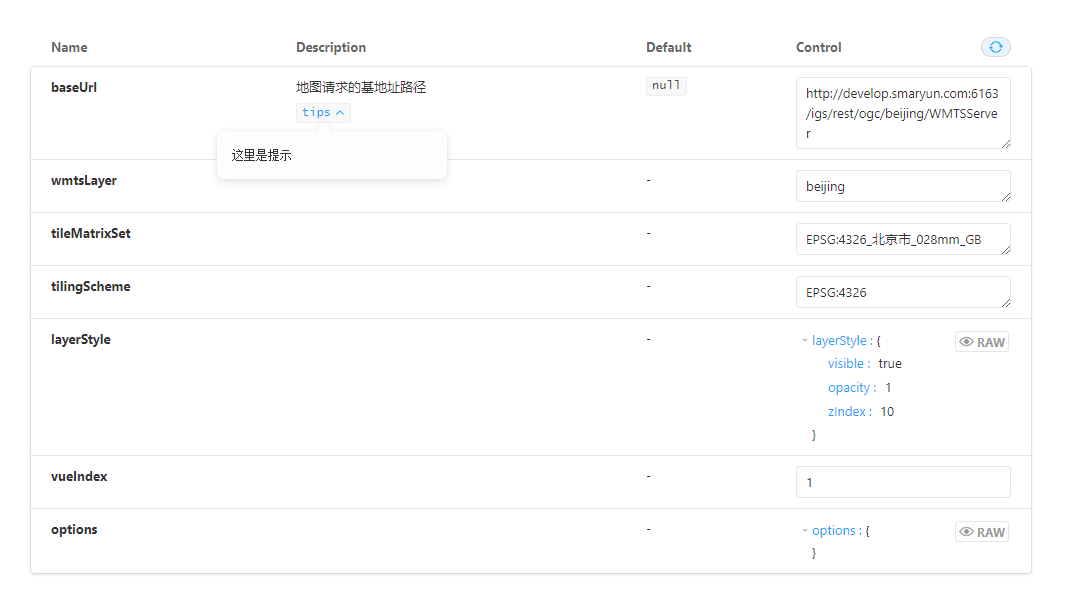
control 的可选值:
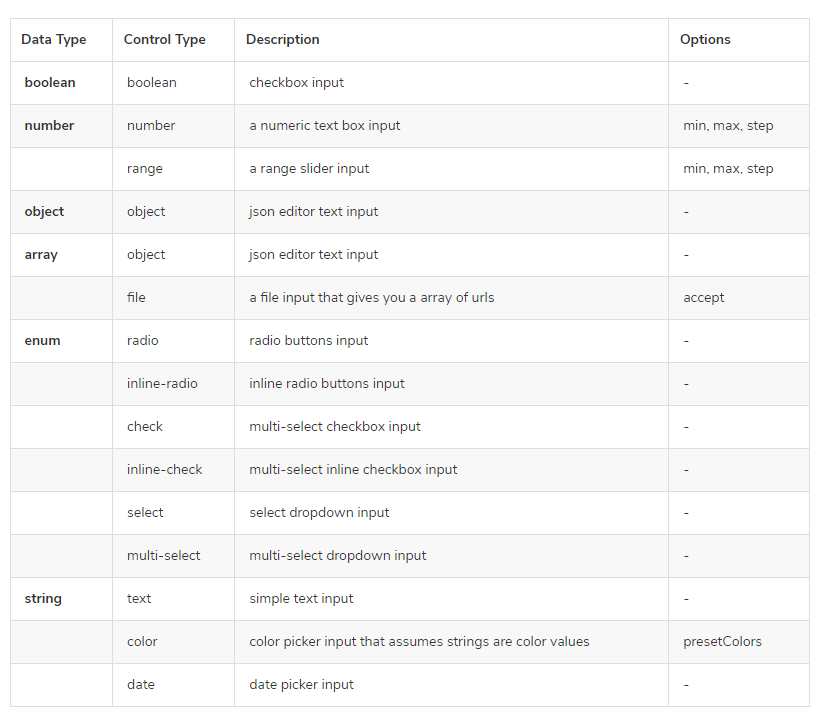
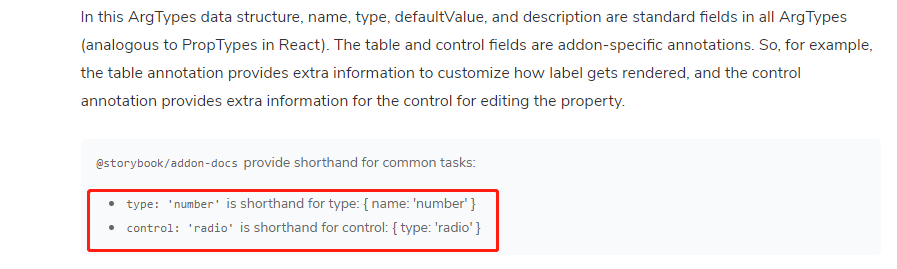
# 四、一个 stories 示例里面展示多个示例
//展示第一个图层 export const ExampleLayer = Template.bind({});
ExampleLayer.args = {
baseUrl:"http://develop.smaryun.com:6163/igs/rest/ogc/beijing/WMTSServer",
wmtsLayer: "beijing", tileMatrixSet : "EPSG:4326_北京市_028mm_GB", tilingScheme
: "EPSG:4326", layerStyle: { visible: true, opacity: 1, zIndex: 10 }, vueIndex:
1, options: {} }; //展示第二个图层,此处不会在展示接口面板 export const
ExampleLayerTwo = Template.bind({}); ExampleLayerTwo.args = {
baseUrl:"http://develop.smaryun.com:6163/igs/rest/ogc/beijing/WMTSServer",
wmtsLayer: "beijing", tileMatrixSet : "EPSG:4326_北京市_028mm_GB", tilingScheme
: "EPSG:4326", layerStyle: { visible: true, opacity: 1, zIndex: 10 }, vueIndex:
1, options: {} };
# 五、完整 storybook 示例
export default { title: "三维/图层/OGC/示例", argTypes: { //要描述的字段
baseUrl: { //描述信息,即页面上Description那一栏的值
description:'地图请求的基地址路径', table:{
//description描述信息下的提示框,可选,添加这一项就会在描述信息文字下生成一个提示信息按钮
//summary:提示按钮里的文字,detail:提示信息 type:{ summary: 'tips',detail:
"这里是提示" },
//默认值,即页面上Default那一栏的值,不在这里填写,则页面上不会有默认值
//如果加了detail,{ summary: 'null',detail: "这里是提示"
},则页面会多出一个描述信息的提示框 defaultValue: { summary: 'null' }, },
//Control这里一栏里面展示数据的方式,可以是input、textArean、boolean等,可选值如下
control:'text' } } }; //按照vue语法写即可 const Template = (args, { argTypes })
=> ({ props: Object.keys(argTypes), template: `
<mapgis-web-scene>
<mapgis-3d-ogc-example-wmts-layer v-bind="$props"/>
</mapgis-web-scene>
`, data(){ return {} }, methods:{} }); //展示第一个图层 export const
ExampleLayer = Template.bind({}); ExampleLayer.args = {
baseUrl:"http://develop.smaryun.com:6163/igs/rest/ogc/beijing/WMTSServer",
wmtsLayer: "beijing", tileMatrixSet : "EPSG:4326_北京市_028mm_GB", tilingScheme
: "EPSG:4326", layerStyle: { visible: true, opacity: 1, zIndex: 10 }, vueIndex:
1, options: {} }; //展示第二个图层,此处不会在展示接口面板 export const
ExampleLayerTwo = Template.bind({}); ExampleLayerTwo.args = {
baseUrl:"http://develop.smaryun.com:6163/igs/rest/ogc/beijing/WMTSServer",
wmtsLayer: "beijing", tileMatrixSet : "EPSG:4326_北京市_028mm_GB", tilingScheme
: "EPSG:4326", layerStyle: { visible: true, opacity: 1, zIndex: 10 }, vueIndex:
1, options: {} };